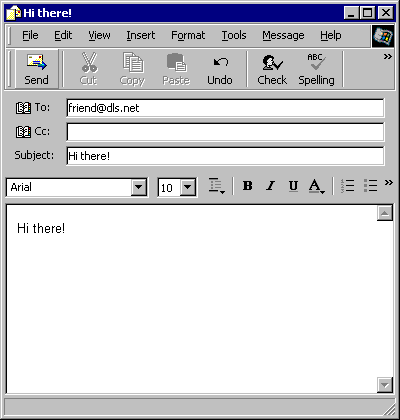|
You are not logged in. Click here to login. |  |
 |
847.854.4799 |  |

This guide assumes you have already run the Network/Dial-Up Connection Wizard and have a working Internet connection. If not, please view our guide and configure your dial-up or network connection first.
Step 1: Open up the Outlook Express application. Click on the
"Tools" menu, then click on "Accounts...".
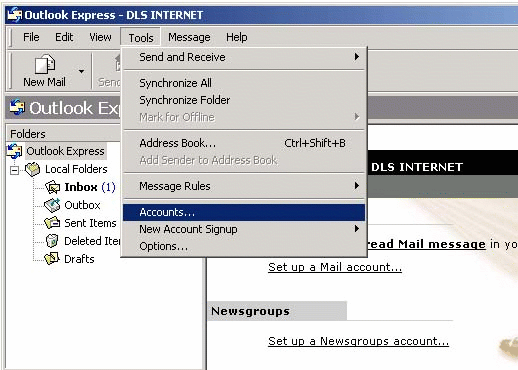
Step 2: An "Internet Accounts" window will appear. Click on the
"Mail" tab at the top.
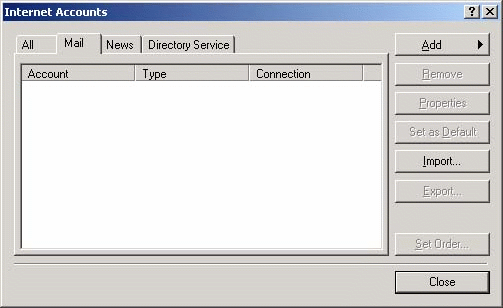
Step 3: In the "Internet Accounts" window, click the "Add"
button, and select "Mail..." from the drop-down menu.
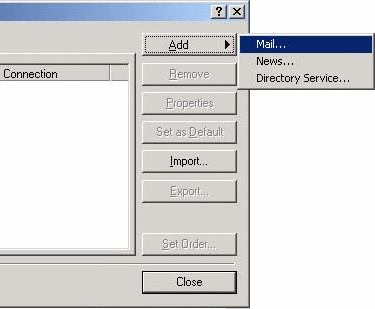
Step 4: Enter your full name in the text box that appears as
shown. This will be shown on all outgoing e-mails you send, so be sure to type
it with proper capitalization. Click the "Next" button when you are finished.
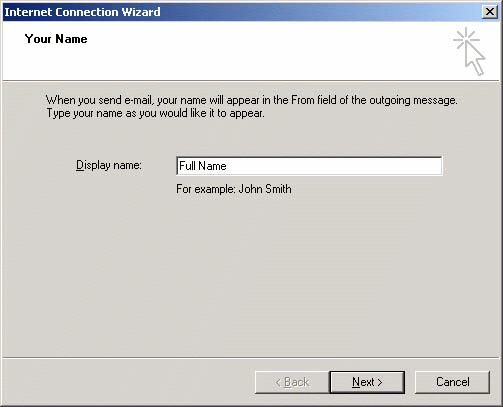
Step 5: Enter your e-mail address. This is in the form of
"username@dls.net" where username is the one you previously
typed for your dialup connection. Click the "Next" button when you are
finished.
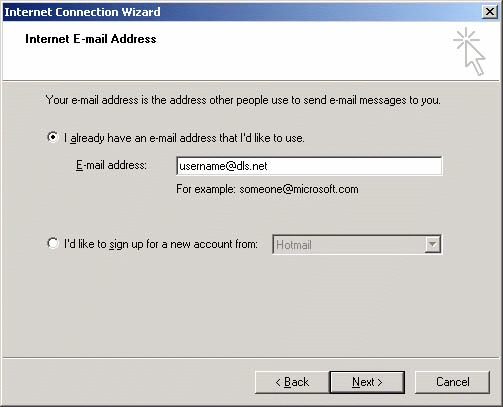
Step 6: Enter the mail servers as shown and then click the "Next"
button.
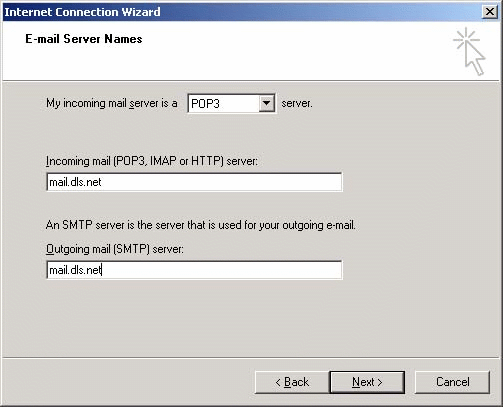
Step 7: When prompted for your username and password, enter it
exactly as you did in the "Dial-Up Connection Wizard". We recommend enabling
the "Remember password" option so you do not have to enter it each time you
check your e-mail. However, if you are on a computer with multiple users, you
may want to disable this option for security reasons. Click the "Next" button
when you are finished.
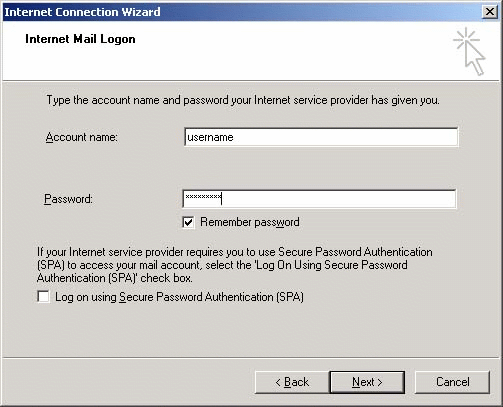
Step 8: Your e-mail is now configured. Click the "Finish" button
to continue into Outlook Express.
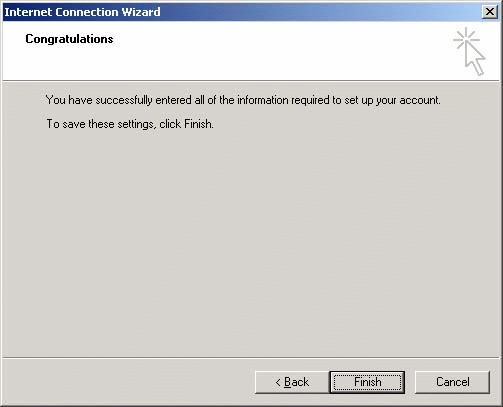
Step 9: To check your existing email, click the "Send/Recv"
button on Outlook Express' toolbar. A window like the following will pop-up
and your computer will dialup to DLS.
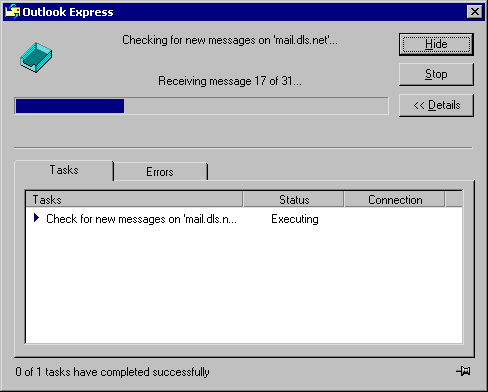
Step 10: To compose a new e-mail, click the "New Mail" button on
Outlook Express' toolbar. The following window will appear. Type in the
e-mail address of the person you wish to send to, type a subject and your
message, then click the "Send" button.